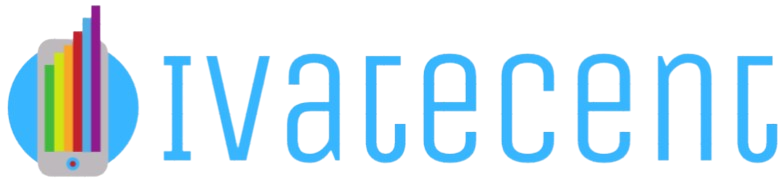How to Check if a Port is Open?
Introduction
Checking if a port is open on your network or server is crucial for troubleshooting network issues, ensuring security, and for configuring network services. An open port means that a service or application is accepting connections through that port. In this guide, we’ll explore various methods to check if a port is open using command line tools, online services, and software applications.
Why Check for Open Ports?
Understanding whether a port is open or closed is essential for:
- Network Troubleshooting: Identifying connectivity issues and resolving network-related problems.
- Security: Ensuring that only necessary ports are open to prevent unauthorized access.
- Service Configuration: Verifying that applications and services are correctly configured and accessible.
Methods to Check if a Port is Open
1. Using Command Line Tools
a) Telnet
Telnet is a simple command line tool that allows you to connect to a specific port on a remote server. Note that many systems do not have Telnet pre-installed, so you may need to install it.
To use Telnet:
- Open Command Prompt or Terminal.
- Type
telnet [hostname or IP address] [port]and press Enter. - If the screen goes blank, the port is open. If you receive a connection error, the port is closed.
b) Netcat (nc)
Netcat is a versatile command line utility favored by network administrators. It can perform a variety of tasks including checking open ports.
To use Netcat:
- Open Command Prompt or Terminal.
- Type
nc -zv [hostname or IP address] [port]and press Enter. - If the port is open, you’ll see a message indicating a successful connection.
c) Nmap
Nmap is a powerful network scanning tool that provides detailed information about open ports and services running on a server.
To use Nmap:
- Install Nmap if it isn’t already installed.
- Open Command Prompt or Terminal.
- Type
nmap -p [port] [hostname or IP address]and press Enter. - Nmap will display whether the port is open, closed, or filtered.
2. Using Online Services
There are numerous online tools available to check open ports. These tools offer a quick and straightforward way to verify port status without requiring software installation.
- CanYouSeeMe.org: Visit the website, enter the port number and your IP address, and click on ‘Check Port’.
- PortChecker.co: Similar to CanYouSeeMe, enter the port number and click on ‘Check’ to see the result.
- Ping.eu: Go to the ‘Port Check’ section, enter the port and IP address, and click ‘Go’.
3. Using Software Applications
Several software applications are available for advanced port scanning and monitoring. These tools offer comprehensive features and better insights into your network’s status.
- Advanced Port Scanner: A fast and free utility for scanning open ports and detecting devices on a network.
- SolarWinds Port Scanner: A reliable tool for comprehensive port scanning, providing detailed information on open, closed, and filtered ports.
- Zenmap: The graphical interface for Nmap, making it easier to perform network scans and analyze results.
Tabular Comparison of Methods
Below is a comparison of the different methods for checking if a port is open:
| Method | Tool | Ease of Use | Installation Required | Detailed Information |
|---|---|---|---|---|
| Command Line | Telnet | Moderate | Yes | Minimal |
| Command Line | Netcat | Moderate | Yes | Moderate |
| Command Line | Nmap | Complex | Yes | Extensive |
| Online Services | CanYouSeeMe.org | Easy | No | Minimal |
| Online Services | PortChecker.co | Easy | No | Minimal |
| Online Services | Ping.eu | Easy | No | Minimal |
| Software Applications | Advanced Port Scanner | Moderate | Yes | Moderate |
| Software Applications | SolarWinds Port Scanner | Moderate | Yes | Extensive |
| Software Applications | Zenmap | Moderate | Yes | Extensive |
Conclusion
Checking if a port is open is a fundamental task for system administrators, developers, and security professionals. Whether you prefer using command line tools, online services, or software applications, there are multiple methods to achieve this. Each method comes with its own set of advantages and is suitable for different use-cases. Understanding these methods helps in effectively managing network security and ensuring the smooth functioning of networked applications.