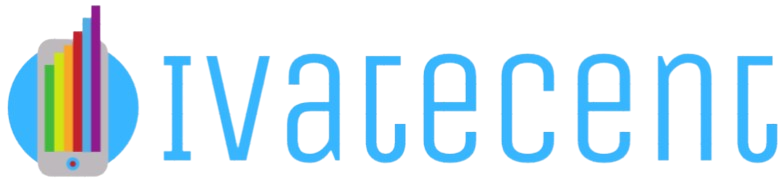How to Clean and Unstick a Sticky Keyboard?
The keyboard is one of the most commonly used parts of a computer, yet it often gets neglected when it comes to regular cleaning and maintenance. A sticky keyboard can be frustrating and can hinder your productivity. Luckily, cleaning and unsticking a keyboard is not a difficult task. In this article, we’ll provide a step-by-step guide to help you restore your keyboard to its optimal functioning state.
Why Do Keyboards Get Sticky?
Keyboards can get sticky for a variety of reasons. Common causes include food crumbs, spills, dust, and grime build-up over time. A sticky keyboard not only feels unpleasant but can also result in some keys not working correctly. Understanding the reasons behind a sticky keyboard can help you take preventative measures.
| Cause | Description |
|---|---|
| Food Crumbs | Small particles of food can fall into the keyboard and cause keys to stick. |
| Spills | Accidental spills of drinks or other liquids can make the keys sticky. |
| Dust and Grime | Accumulated dust and grime can cause keys to stick over time. |
Tools You Will Need
- Compressed air canister
- Soft-bristle brush
- Isopropyl alcohol (preferably 70% or higher)
- Microfiber cloth
- Cotton swabs
- Small screwdriver (optional)
Step-by-Step Guide to Cleaning a Sticky Keyboard
Step 1: Power Down and Unplug
Ensure that your computer or laptop is turned off and unplugged to avoid any electrical hazards while cleaning.
Step 2: Remove Debris
Hold your keyboard upside down and gently shake it to remove loose debris. For a more thorough clean, use a canister of compressed air to blow out any particles lodged between the keys.
Step 3: Brush and Wipe
Use a soft-bristle brush to remove any remaining dirt or crumbs from between the keys. After brushing, use a microfiber cloth slightly dampened with isopropyl alcohol to wipe the keyboard surface. The alcohol will help remove grime and disinfect the keys.
Step 4: Clean Between the Keys
Dampen a cotton swab with isopropyl alcohol and use it to clean between the keys. This will help remove any sticky residue that may be causing the keys to stick. Make sure the cotton swab is not overly saturated to avoid damaging the keyboard.
Step 5: Remove and Clean Keycaps (Optional)
If certain keys are still sticky, you might need to remove the keycaps for a deeper clean. Use a small screwdriver to gently pry off the keycaps. Clean them individually with a cloth dampened with isopropyl alcohol and allow them to dry completely before reattaching.
Step 6: Let It Dry
Allow your keyboard to dry completely before plugging it back in and turning it on. This is crucial to prevent any electrical damage.
Maintaining a Clean Keyboard
Regular Cleaning
Regularly wipe down your keyboard using a slightly damp microfiber cloth to remove dust and prevent grime build-up.
Avoid Eating and Drinking Near Your Keyboard
Try to avoid eating and drinking near your keyboard to minimize the risk of food crumbs and spills causing stickiness.
Use Keyboard Covers
Consider using keyboard covers to protect your keyboard from dust, spills, and other contaminants.
What to Do If Your Keyboard Is Still Sticky
If you have followed all the steps and your keyboard is still sticky, it may be time to consult a professional or consider purchasing a replacement. In some cases, the internal components of the keyboard may be damaged and beyond simple cleaning.
Conclusion
Cleaning and unsticking a sticky keyboard may seem like a daunting task, but with the right tools and steps, it can be easily done at home. By regularly maintaining your keyboard and taking preventive measures, you can ensure that it remains in good working condition for years to come.