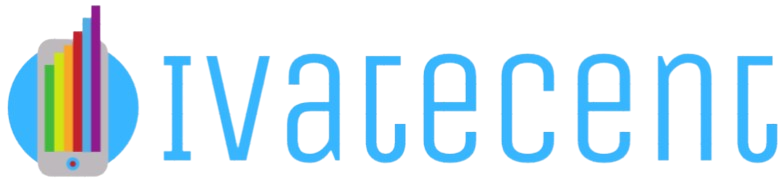How to Create a Local Area Network?
A Local Area Network (LAN) is a network that connects computers within a limited area such as a residence, school, laboratory, or office building. Setting up a LAN can improve your work efficiency, make file sharing easier, and support multiplayer gaming. In this guide, we will walk you through the steps you need to take to create a LAN.
Components Needed for a Local Area Network
Before you start setting up your LAN, you need several essential components:
-
Router or Switch: Central device that connects all network devices.
-
Ethernet Cables: Physical cables for wired connections.
-
Network Adapters: Hardware to connect to the network.
-
Computers and Devices: PCs, laptops, printers, etc.
-
Wireless Access Point: Optional, for wireless connectivity.
Steps to Set Up a Local Area Network
Step 1: Plan Your Network Layout
The first step involves planning the layout of your network. Decide where your router or switch will be located and plan the placement of your devices. Ensure that all devices can connect to the router either through Ethernet cables or wirelessly if using a Wireless Access Point.
Step 2: Set Up the Router or Switch
Unbox your router or switch and connect it to a power source. If you are using a router, you will need to connect it to your modem to access the internet. Follow these sub-steps:
-
Connect the router to the modem using an Ethernet cable.
-
Power on the router and modem.
-
Wait for the router’s connection light to become stable.
Step 3: Connect Your Devices
Wired Connections:
-
Attach one end of an Ethernet cable to one of the LAN ports on your router.
-
Connect the other end of the Ethernet cable to the Ethernet port on your device.
-
Repeat for all devices you wish to connect via Ethernet.
Wireless Connections:
-
Turn on your Wireless Access Point (if separate from the router).
-
Go to the WiFi settings on your devices and look for the network name (SSID) associated with your router.
-
Select the network and enter the security key (password).
Step 4: Configure Network Settings
Now, you need to ensure that each device is configured correctly to communicate over the LAN. Follow these steps:
-
Dynamic IP: Most home routers assign IP addresses automatically (DHCP). Ensure the DHCP setting is enabled on your router.
-
Static IP: For manual IP setting, go to the network settings on your device and enter the IP address, subnet mask, gateway, and DNS provided by your router.
Step 5: Test Your Network
It is essential to check that all devices can communicate with each other:
-
Ping other devices on the network using the Command Prompt (Windows) or Terminal (macOS/Linux). For example, use the command
ping 192.168.1.2 -
Try accessing shared folders and files between devices.
-
Test any additional network functionalities you have set up (e.g., printers, media servers).
Common Issues and Troubleshooting
Connection Issues
If a device cannot connect to the network, check the following:
-
Ensure all cables are correctly plugged in and functioning.
-
Check that the network adapter is enabled.
-
Make sure the router and modem lights indicate correct functioning.
IP Address Conflicts
If two devices have the same IP address, you will face connectivity issues. Resolve this by:
-
Setting IP addresses manually to ensure each device has a unique address.
-
Enabling DHCP on your router to automatically assign IP addresses.
Advanced Configurations
Network Security
Ensure your LAN is secure by setting up:
-
Strong Passwords: Protect your router with a strong password.
-
Encryption: Use WPA2 or WPA3 encryption for wireless connections.
-
Firewall: Enable the router’s firewall features to protect against external threats.
Quality of Service (QoS)
QoS settings on your router can prioritize certain types of traffic (e.g., video streaming, gaming) to ensure optimal performance for those applications.
Expanding Your Network
If you need to expand your network, you can use additional switches or routers, configured as access points, to provide more Ethernet ports and wider WiFi coverage.
Conclusion
Setting up a Local Area Network is straightforward if you follow these steps meticulously. Whether you need a network for a small office or your home, the benefits are numerous, from easy file sharing to enhanced productivity. Make sure to secure your network and troubleshoot any issues that arise to maintain a stable and efficient Local Area Network.