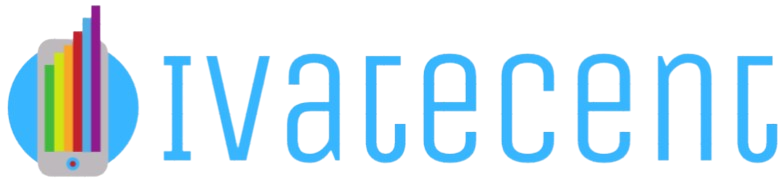How to Find the MAC Address of Your Computer?
The Media Access Control (MAC) address is a unique identifier assigned to network interfaces for communications at the data link layer of a network segment. Knowing your computer’s MAC address can be crucial for network management, troubleshooting network issues, or securing your network. This article will guide you through the various methods to find your computer’s MAC address on different operating systems.
What is a MAC Address?
A MAC address is a unique hexadecimal identifier for network interfaces. It consists of six pairs of characters (numbers 0-9 and letters A-F) separated by colons or hyphens. For instance, a typical MAC address looks like this: 00:1A:2B:3C:4D:5E. Every device with a network interface card (NIC) has a MAC address.
Methods to Find MAC Address
Below are the methods to find the MAC address on different operating systems:
| Operating System | Methods |
|---|---|
| Windows | Command Prompt, Network Settings |
| macOS | System Preferences, Terminal |
| Linux | ifconfig, ip a |
Finding Your MAC Address on Windows
Using Command Prompt
- Press Windows + R keys to open the Run dialog.
- Type cmd and press Enter to open Command Prompt.
- In the Command Prompt window, type ipconfig /all and press Enter.
- Look for the Physical Address under your network adapter. This is the MAC address.
Using Network Settings
- Click on the Start menu and go to Settings.
- Select Network & Internet.
- Click on Change adapter options.
- Right-click on your network connection and select Status.
- Click on Details. The MAC address will be listed as Physical Address.
Finding Your MAC Address on macOS
Using System Preferences
- Click on the Apple icon in the top-left corner and select System Preferences.
- Go to Network.
- Select your network connection from the list on the left.
- Click on Advanced and then go to the Hardware tab. The MAC address will be displayed.
Using Terminal
- Open Terminal from Applications > Utilities.
- Type ifconfig and press Enter.
- Find the interface you are using (usually en0 for Wi-Fi or en1 for Ethernet). The MAC address will be displayed next to ether.
Finding Your MAC Address on Linux
Using ifconfig Command
- Open a terminal window.
- Type ifconfig and press Enter.
- Find the network interface you are using (usually eth0 for Ethernet or wlan0 for Wi-Fi). The MAC address will be listed next to ether.
Using ip a Command
- Open a terminal window.
- Type ip a and press Enter.
- Locate your network interface. The MAC address will be displayed as link/ether.
Conclusion
Knowing how to find the MAC address of your computer is essential for network administration and security. Whether you’re using Windows, macOS, or Linux, this guide provides several methods to easily locate your MAC address. Keep this information handy for any future network troubleshooting or configuration.