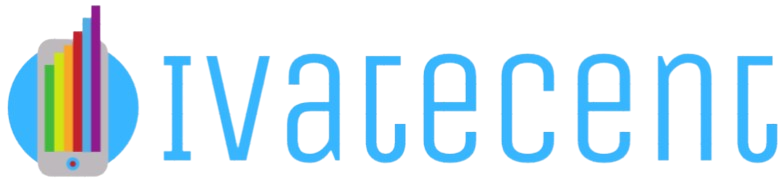How to Use an iMac as an External Monitor?
If you’re looking to enhance your workspace with a seamless setup, using an iMac as an external monitor could be the perfect solution. This guide will walk you through the steps required to use your iMac as a secondary display, the technical requirements, and troubleshooting tips to get you started.
Requirements for Using an iMac as an External Monitor
You might have a setup in mind, but before we dive into the steps, let’s look at what you’ll need:
- Compatible iMac: Only specific iMac models support Target Display Mode, a feature that allows the iMac to act as an external monitor.
- Source Device: This can be another Mac, a PC, or another device with the necessary ports.
- Correct Cable: You’ll need a Thunderbolt or a Mini DisplayPort cable depending on your iMac model and source device.
Compatible iMac Models
Not all iMacs support Target Display Mode. Below is a table showing the compatible iMac models and the required cables:
| iMac Model | Required Cable |
|---|---|
| iMac (27-inch, Late 2009) | Mini DisplayPort to Mini DisplayPort |
| iMac (27-inch, Mid 2010) | Mini DisplayPort to Mini DisplayPort |
| iMac (Mid 2011 to Mid 2014) | Thunderbolt to Thunderbolt |
Setting Up the Connection
Follow these steps to set up your iMac as an external monitor:
- Ensure both your iMac and the source device are powered on and connected using the correct cable.
- On the iMac, press Command (⌘)-F2 to enter Target Display Mode. The iMac screen should now display the contents of the source device.
- If nothing happens, try pressing Command (⌘)-Fn-F2 instead.
Troubleshooting Common Issues
Sometimes, things don’t go as planned. Here are a few tips to resolve common issues:
- Incompatible Devices: Double-check if your iMac and source device models support Target Display Mode.
- Software Updates: Make sure both devices are running on the latest software updates.
- Cable Issues: Ensure that the cable is connected securely and is not damaged.
Alternatives to Target Display Mode
If your iMac is not compatible with Target Display Mode, consider these alternatives:
- Third-Party Applications: Tools like Duet Display and Luna Display can help you use your iMac as an external monitor.
- AirPlay: For Mac users, AirPlay can be a wireless alternative if both devices support it.
Conclusion
Using an iMac as an external monitor is an excellent way to enhance your workspace. With the right equipment and a bit of troubleshooting, you’ll be up and running in no time. If Target Display Mode isn’t an option, there are still several alternatives worth exploring.